How To Test the Quality of Your Phone's Touchscreen?
Be careful, once you notice a problem, you won't be able to forget about it.
A phone can be built well, and have fast internals, but if the touch screen is of poor quality, the experience will be damaged. This is of special concern with Android. Many manufacturers use different hardware with different capabilities. You also have to worry about defects that can adversely affect the image quality of the screen. It's also possible for a high quality touch screen to be defective when you take it out of the box. There are a few easy things you can do to make sure your touch screen is detecting your interactions correctly.Just use it first
Pay attention to the conditions the phone is in if issues arise. Users of the HTC Evo 4G noticed that the lower half of their touch screens were unresponsive intermittently. After examining the situation, it was clear that having the phone sitting on an insulating surface was causing the capacitive touches not to be detected. Your experience using a phone will help you determine just how you need to test it to troubleshoot any issues.
Check for image quality issues
There are a few things to look for on Android phones, and some apps to help you do it. Grab Screen Test from the Market. This app will basically display a number of patterns and colors to help you check the screen and image quality. First, look for dead or stuck pixels. In the app, you can tap to move to the next screen, and these first few are designed to look for bad pixels. Look for either a dark pixel on the light backgrounds, or a pixel that is always a certain color.
THIS PATTERN IS USEFUL IN CHECKING FOR CROSSTALK
Sensitivity and multi-touch
So if the image looks good, you need to check the ability of the screen to accept input. The issues with the Nexus One touch panel led to some apps being designed that will help you visualize your screen's multi-touch accuracy. Go ahead and get the free Multi-touch Visible Test from the Market. This is a very straight forward, but useful app.
FOUR INPUTS BEING DETECTED
Next, you should see how many points your phone is capable of interpreting at once. Some phones can only do two, and others can do more. There are few apps that use more than two inputs, but this can give you hints as to the quality of the touch sensor. The G2, which has a very high quality sensor, can detect four concurrent inputs. If your phone detects fewer points than it should when compared to the same model, there may be something wrong with the sensor.
Non-responsiveness can be an issue with some screens. The place this is most likely to occur is at the extreme edges of the display. In what is obviously a cruel jock, this is also where many on-screen buttons are located. A quick and simple method is a simple drawing app. Simply Draw is free and works well.
You can also use the aforementioned multi-touch test to check the edges if you like. It displays the coordinates of your presses in pixels. Press at one edge, and see how close you can get to the edge before it loses connection. If you can get the screen to register very close to 0-480 on the x axis, and 0-800 on the y axis (for a WVGA screen), it is working well.
Give some of these methods a try and let us know how it turns out for you. Some phones like the Nexus One have noted issues in the touch screen department, but other handsets could have minor touch screen problems that you don't even know about. Have you noticed any issues with your screen that you're just willing to put up with?

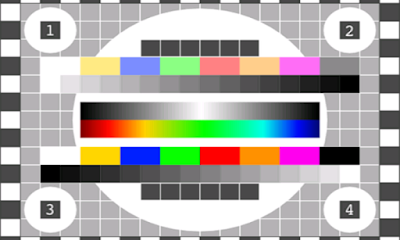





Comments
Post a Comment